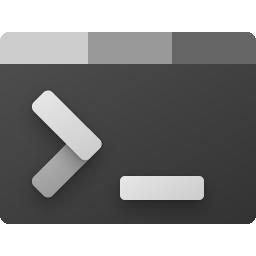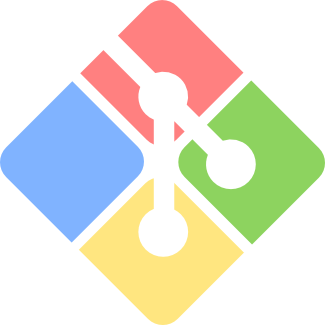Windows Terminal终端安装与美化
本文最后更新于:2022年4月9日 中午
windows terminal 是微软Build大会上推出的一款的全新终端,用来代替cmder之类的第三方终端。同时该终端依然符合我们的目标和要求,快速、高效,并且不会消耗大量内存和电源。
1.安装
可以在微软商店里面进行安装,系统要求是Windows 1903 (build >= 10.0.18362.0) 及以上。
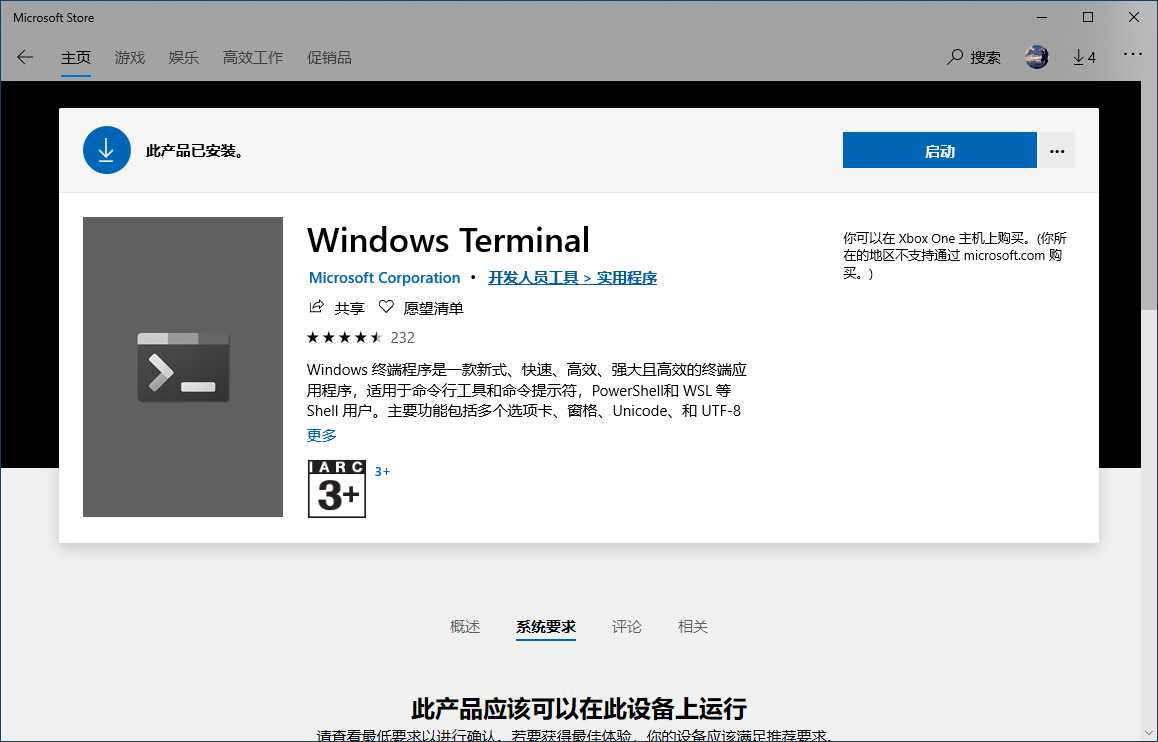
或者在Windows Terminal的Github项目,进入Releases发布模块,下载第一个进行安装。
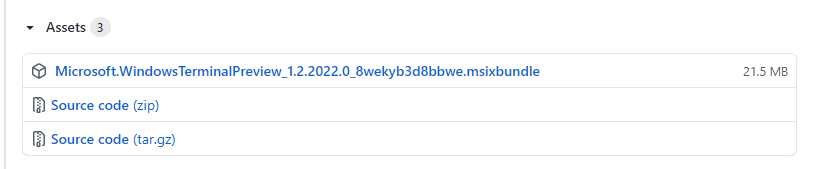
2.自定义配置
官网:https://docs.microsoft.com/en-us/windows/terminal/customize-settings/profile-settings
Windows Terminal提供了许多设置和配置选项,可以对Terminal的外观自定义设置。配置文件格式为json,具体参数信息可参见微软官网。
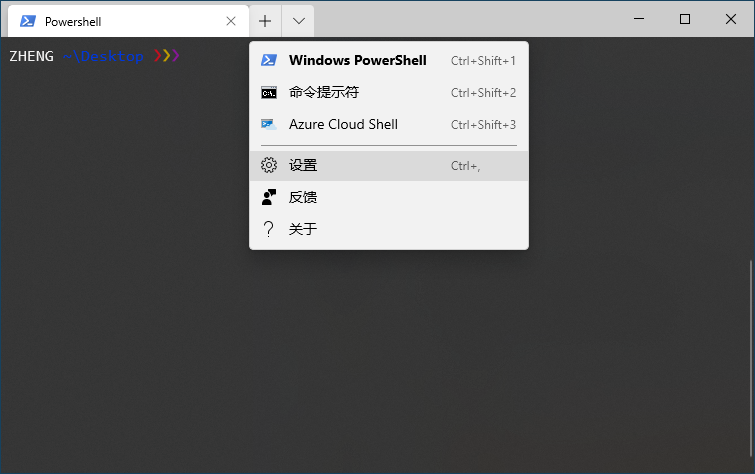
1.可以使用
Ctrl+滑轮调节字体大小
2.可以使用Ctrl+Shift+滑轮调节界面的透明度
3.可以使用ctrl+Shift+d进行界面多开
4.可以使用ctrl+,或者顶部菜单打开设置
5.可以按住alt 再点击设置打开defaults.json修改配色、按键以及各种设置
3.使用win+r快捷键打开
Windows依次打开设置—>应用—>应用和功能—>应用执行别名,可以看到,已安装好的WT程序以及它的别名:wt.exe。参见下图:
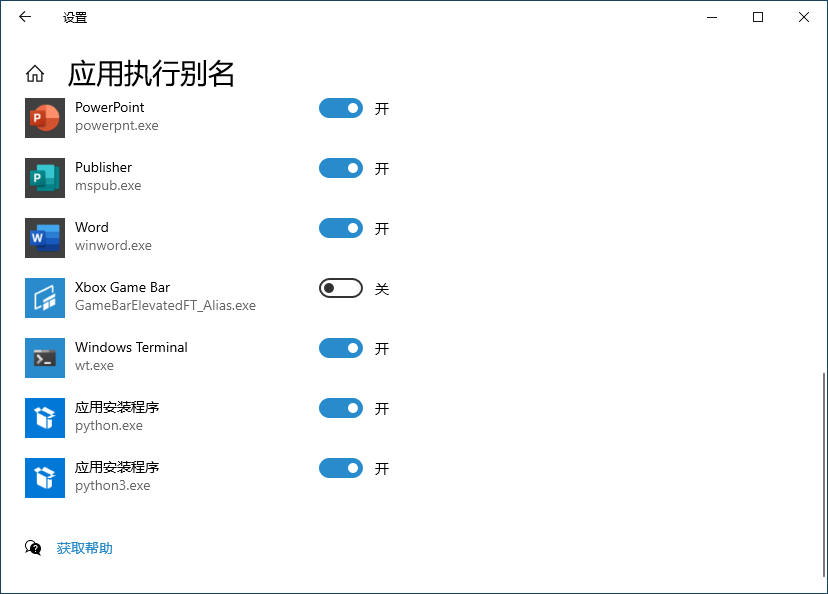
win+r 打开运行窗口,输入”wt.exe“即可打开Window Terminal。
4.右键菜单在任意文件夹下打开 WT
打开
C:\Users\用户名\AppData\Local建立
terminal文件夹准备一张作为icon的图片,这里为
wt.ico图标地址:https://raw.githubusercontent.com/microsoft/terminal/master/res/terminal.ico
将
wt.ico放入terminal文件夹,新建一个空白的reg注册表文件,命名为wt.reg。以记事本打开并编辑
wt.reg文件,写入如下语句,这里的%USERPROFILE%可以换成绝对路径C:\Users\用户名。Windows Registry Editor Version 5.00
[HKEY_CLASSES_ROOT\Directory\Background\shell\wt]
@=”打开终端”
“Icon”=”%USERPROFILE%\AppData\Local\Terminal\wt.ico”[HKEY_CLASSES_ROOT\Directory\Background\shell\wt\command]
@=”C:\Users\用户名\AppData\Local\Microsoft\WindowsApps\wt.exe”双击
wt.reg,右键查看已经存在快捷方式。配合前面的settings.json的"startingDirectory": null属性设置,可以做到右键点击从当前目录打开终端。1
2
3
4
5
6
7
8
9
10
11
12
13
14
15
16
17settings.json文件下:
{
// Make changes here to the powershell.exe profile.
"guid": "{61c54bbd-c2c6-5271-96e7-009a87ff44bf}",
"closeOnExit" : true,
"name": "Windows PowerShell",
"commandline": "powershell.exe",
"fontFace" : "Consolas",
"fontSize" : 12,
"hidden": false,
"snapOnInput" : true,
"tabTitle" : "Powershell",
"acrylicOpacity": 0.9,
"useAcrylic": true,
"startingDirectory": null //新添加的
},
5.添加git-bash
在settings.json文件中找到profiles选项,添加如下配置:
1 | |
6.最终效果
保存所有配置文件之后,配置将会立刻生效。可以在 Windows Terminal 中看到新增的 Bash 终端。

附录
terminal文件夹下所有文件下载
下载链接:bdex://5d4bae14d6db1841ccfc3ab33e1e2fd13bd8ead5
下载后解压到C:\Users\用户名\AppData\Local文件夹下,修改wt.reg文件,再双击执行即可。
下载方法参见:CDNDrive 文件上传与下载
或者直接下载以下图片:
settings.json 参考
1 | |
参考资料
https://lanlan2017.github.io/blog/ed5250a2/
本博客所有文章除特别声明外,均采用 CC BY-SA 4.0 协议 ,转载请注明出处!